
How to appear offline on Roblox?
Get the secrets to appearing offline on Roblox and hiding your status—discover the steps you never knew you needed to stay invisible.


Running into Roblox Error Code 403 can be incredibly frustrating, especially when you’re excited to jump into your favorite game or work on a new creation. The error usually appears with a message telling you that you don’t have permission to access a certain resource. In most cases, this error is related to connection issues, corrupted cache files, account-related restrictions, or problems caused by VPNs and proxies. While the message may look alarming, the reality is that the issue is almost always fixable with a few simple steps.
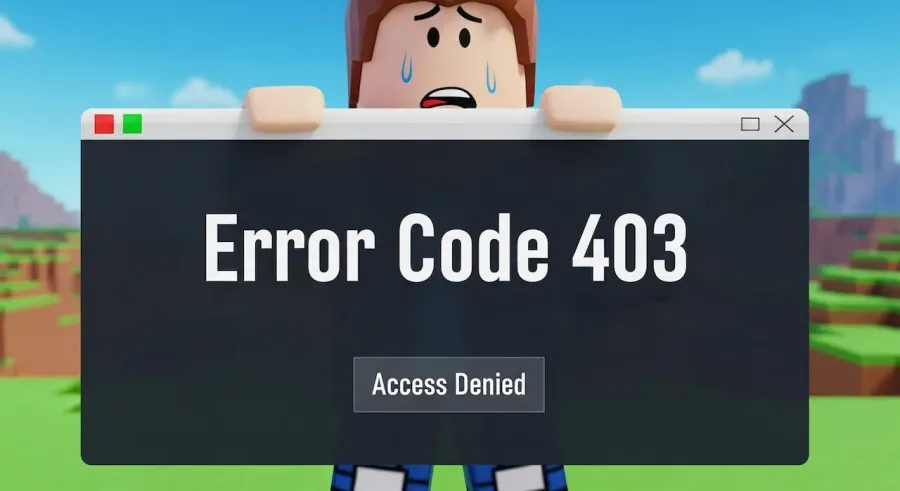
This complete guide on how to fix Error Code 403 Roblox breaks down every solution in clear, practical steps. Whether you’re playing on PC, mobile, or browser, these troubleshooting methods will help you diagnose the cause, fix the problem, and get back into the game quickly. By the end of this guide, you’ll not only understand what Error Code 403 means but also know the exact steps to prevent it from returning.
One of the most common triggers for Roblox Error Code 403 is a poor or unstable internet connection. Roblox requires steady communication with its servers, and even a slight interruption can cause access issues. Because of this, checking your connection should always be your first step.
Start by testing your internet speed. You can use any popular speed test website to see whether your download and upload rates are stable. If your results show unusually low speeds, consider rebooting your modem and router. Turn them off for about 15 seconds, plug them back in, and wait for the connection to stabilize. If you’re playing on a PC or laptop, switching from Wi-Fi to an Ethernet cable can make a dramatic difference, as wired connections offer better reliability.
Another thing to check is network congestion. If multiple devices are streaming, downloading, or gaming at the same time, your Roblox connection may struggle. Try pausing downloads or limiting high-bandwidth activities to see if the 403 error disappears.
Corrupted or outdated cache files are one of the leading causes of Roblox Error Code 403. These cached files are meant to speed up loading times, but when they become corrupted, Roblox may no longer be able to communicate correctly with its servers.
After clearing your cache, try launching Roblox again.
On mobile, open your device settings, find the Roblox app under “Apps,” and tap Clear cache (Android).
On iOS, you may need to reinstall Roblox as Apple devices do not allow manual cache clearing for apps.
On PC, you can reset the Roblox app by going to:
Settings → Apps → Roblox → Advanced Options → Reset
Clearing the cache gives Roblox a completely fresh start, which is often all it takes to eliminate the 403 error.
Sometimes, Error Code 403 happens because your Roblox account doesn’t have the necessary permissions to access a specific resource. This is common on child accounts or accounts with restricted settings.
Start by logging out of Roblox entirely and logging back in. This refreshes your account session and eliminates issues caused by expired tokens or session glitches.
If you’re using a child account, check the parental control settings to ensure there aren’t restrictions preventing access to certain features or games. Roblox allows parents to control chat functions, game accessibility, and privacy settings. Sometimes these restrictions unintentionally block access and trigger the 403 error.
If you share a family device, make sure no one changed the Roblox account settings or accidentally enabled additional restrictions.
Finally, verify that you’re not logged into the same account on multiple devices simultaneously, as this can sometimes interfere with permissions and trigger account-related errors.
VPNs and proxy servers are among the most common external causes of Roblox Error Code 403. Roblox’s security system may detect VPN traffic as suspicious, especially if the VPN uses shared IP addresses, foreign servers, or locations with high bot activity.
To test whether your VPN is the problem:
In many cases, the 403 error disappears instantly.
Some antivirus programs also include built-in VPN-like features, such as web shields or connection filters. If your antivirus has these features, try temporarily disabling them to see whether they are blocking Roblox.
Another possible reason for Roblox Error Code 403 is outdated software—either on Roblox’s end or your device’s operating system. Updates often include important bug fixes, security patches, and compatibility improvements that help prevent server-access errors.
Outdated system software can break compatibility with Roblox’s servers. Be sure your:
is fully updated.
After updating, restart your device and try loading Roblox again.
If none of the solutions above work, the issue may be account-specific or related to Roblox server-side problems. In that case, your best option is to contact Roblox Support directly.
When submitting a support ticket, include:
This helps the support team diagnose the problem faster and provide more accurate assistance. Sometimes Roblox may need to refresh permissions on your account or address a server-related issue on their side.
Now you know exactly how to fix Error Code 403 Roblox quickly, safely, and effectively. Most of the time, the issue is related to connection problems, corrupted cached data, VPN interference, or account permissions. By checking your network, clearing your cache, turning off VPNs, updating your device, and verifying your Roblox account settings, you can often fix the issue within minutes.
If the error persists after trying all the steps, Roblox Support can help resolve more complex or account-specific problems. Don’t let Roblox Error Code 403 stop you from enjoying your favorite games, building new worlds, or exploring the creativity of the community. With this complete guide, you’re ready to troubleshoot the problem and jump back into Roblox with confidence.

Get the secrets to appearing offline on Roblox and hiding your status—discover the steps you never knew you needed to stay invisible.

The history of Roblox goes back further than you might think, but just how old is this game-changing platform? Find out what sets it apart.

Thinking about erasing your Roblox presence forever? There’s a crucial step most users miss before their account is truly gone for good.

Navigating the secrets of joining a private group in Roblox isn't as easy as it seems—discover the steps you can't afford to miss.

Thinking about your child's safety on Roblox? Discover the crucial reasons parental controls matter before your next family game session.

Master the art of playing Roblox on your Nintendo Switch with these clever tricks—discover what works and what’s still just out of reach.