
How old is Roblox? A look at the origins and growth of a global gaming platform
The history of Roblox goes back further than you might think, but just how old is this game-changing platform? Find out what sets it apart.


Looking for a way to appear offline on Roblox and enjoy your gaming sessions without interruptions? You’re definitely not alone. With millions of players online every day, it’s common to want a bit of privacy while exploring worlds, building experiences, or testing creations. Whether you’re a new player joining the platform for the first time or a veteran creator working on your next big project, learning how to appear offline and hide your status on Roblox helps you control your experience and play on your own terms.

Roblox offers several privacy tools that allow you to decide who can view your online activity, send you messages, join your games, or interact with you in any way. While the platform doesn’t have a traditional “offline mode” like some gaming services, it does give you powerful settings to make your account look private—even while you’re actively playing.
In this complete guide, you’ll learn everything about appearing offline on Roblox, understanding your online status indicators, changing your privacy settings, managing friends, turning off chat notifications, and protecting your anonymity. By the end, you’ll be able to fully customize how visible you are on the platform.
Before you hide your activity, it’s important to understand how Roblox displays status. The platform uses simple icons to show whether a user is:
These indicators help friends connect and play together easily. But if you prefer a quieter and more private experience, you may not want others to know when you’re online or what you’re playing. Appearing offline hides these indicators so your friends and followers won’t know when you log in, even if you’re actively exploring, creating, or testing games.
Knowing how these indicators work is the first step in controlling your privacy.
To hide your online status, you’ll start by accessing your Roblox account settings. You can do this on both desktop and mobile.
Here’s how:
The Privacy page is where all the important controls live. Here, you can adjust who can chat with you, see your activity, join your games, or send you friend requests. Roblox makes it simple to tailor your visibility to your comfort level.
Now for the most important step—controlling your visibility.
Inside the Privacy tab, scroll until you find:
You’ll be able to choose one of three options:
To truly appear offline, select No one.
This makes your account look inactive even while you’re currently in a game or browsing experiences. It’s the closest Roblox gets to a true invisible mode.
With this setting enabled, your friends won’t see you on their active players list, and your activity won’t show up anywhere on the platform.
Depending on Roblox updates and account features, some players may have access to an Invisible Mode. This option allows you to remain hidden from your friends while still participating in games normally.
Invisible Mode may appear in:
Although it’s not available to all users, those who have it can toggle it on to enter an instant offline-like experience. This mode is especially useful for creators who need to test game mechanics or build in peace without receiving friend requests or chat interruptions.
If it’s available on your account, it’s worth enabling whenever you want maximum privacy.
Appearing offline is also easier when you carefully manage your social connections. Roblox’s social tools are designed to help you connect with players, but that doesn’t mean you need to accept every request.
Inside Settings → Privacy, you can decide:
If you want a cleaner, more private environment, set friend request permissions to:
You can also review your followers list and remove people you don’t recognize or trust. Keeping your circle small helps maintain a safer, more controlled experience while playing.
Even if you appear offline, chat bubbles or notification pop-ups can still distract you. To avoid this, turn off chat and message notifications.
Here’s how:
This helps you enjoy uninterrupted gameplay. Whether you’re grinding levels, building a map, or exploring a new world, turning off notifications gives you complete focus.
Roblox gives you several ways to stay private while inside games:
Private servers are especially helpful for players who want quiet environments without random users joining their game. Many servers are free, depending on the game.
These features let you choose exactly how social—or private—your gameplay will be.
Adjusting your Roblox settings is only part of staying safe. To protect your privacy even further, keep these practices in mind:
Anonymity is an important part of staying safe in any online community, and Roblox provides tools to help you stay protected.
Learning how to appear offline on Roblox gives you control over how you interact with the platform. By adjusting your privacy settings, managing your friends and followers, hiding your online status, and turning off notifications, you can create a fully customized, distraction-free environment tailored to your playstyle.
Whether you’re exploring new worlds, building games, or simply relaxing, Roblox’s privacy tools make it easy to enjoy your experience your way—quietly, safely, and confidently.

The history of Roblox goes back further than you might think, but just how old is this game-changing platform? Find out what sets it apart.

Thinking about erasing your Roblox presence forever? There’s a crucial step most users miss before their account is truly gone for good.

Navigating the secrets of joining a private group in Roblox isn't as easy as it seems—discover the steps you can't afford to miss.

Thinking about your child's safety on Roblox? Discover the crucial reasons parental controls matter before your next family game session.

Master the art of playing Roblox on your Nintendo Switch with these clever tricks—discover what works and what’s still just out of reach.
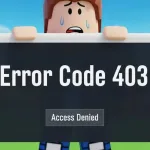
Navigate the mystery behind Roblox Error Code 403 and discover which quick fixes might instantly restore your game access—find out what works next.